Deposit data on Borealis
The Western University Repository on Borealis is a research data repository for our faculty, students, and staff. Files are held in a secure environment on Canadian servers. Researchers can choose to make content available publicly, to specific individuals, or to keep it locked. Boreralis is a bilingual Canadian-hosted platform for sharing and archiving research data. It is implemented using Dataverse software and makes it easy for researchers to deposit data, create appropriate metadata, and keep track of different versions of their data files.
When you deposit a dataset to Western’s Borealis instance, it automatically receives a persistent DOI from DataCite, making your data:
- Citable in grant applications, articles, and CVs
- Versioned properly when updated or amended
- Linked to related publications and your ORCID iD for greater visibility
You can start by depositing draft data, and later publish the dataset and revise the metadata (like abstracts or keywords) without changing the DOI. If a dataset ever needs to be corrected or embargoed, Borealis allows for that too, while keeping the DOI and record in place so citations remain valid.
Do not publish a dataverse or dataset until it is ready. Once it has been published, it is assigned a permanent DOI and may be edited but not deleted.
If your data contains information on human subects, make sure your consent form allows the data to be shared. Borealis is not appropriate for sensitive data with access restrictions. If data needs to be deidentified before sharing, contact rdm@uwo.ca.
Getting Started
This tutorial will walk you through setting up an account and depositing data on Borealis.
Activate your account and request deposit permission
Go to Borealis and click "Log in" in the top right corner. Choose "Western University" and click "Continue". This will lead you to Western's signon page, where you can log in using your Western user id and password.
That's it! Your account has been activated. Now contact rdm@uwo.ca with your western email so we can grant your account permission to create repositories and deposit data.
Repeat these steps for every member of your team who will need the abitity to deposit data or edit the metadata.
Pro tip: Borealis offers a demo repository where you can try out the platform and its functionality without an account. The demo repository has all the same features as Western Dataverse and is a great way to get familiar with the platform without worrying about making mistakes. Just don't put anything there you don't want the world to have access to.
Create a Dataverse for your Data
Create a new Dataverse to hold your data - don't just dump it in the Western's collection. Once you're logged in you should see an "Add data" button with a dropdown menu. Click on it and choose "New Dataverse".
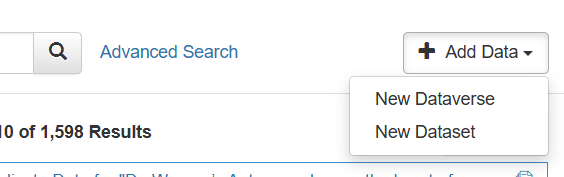 The next screen will prompt you to enter some metadata. The following fields are mandatory.
The next screen will prompt you to enter some metadata. The following fields are mandatory.
- Host Dataverse
Leave this as Western University Dataverse unless you have a specific reason to change it. - Dataverse Name
If this is a dataverse to hold all the projects associated with a specific researcher, enter the researcher name, then create subsataverses for the specific projects. If instead it's for a research group or a specific collaborative project, use that. - Identifier
A short code, word or phrase that will appear in the URL of the dataverse. Spaces are not allowed, so use camel case (KristiThompson) or hyphens/underscores (My_ResearchProject-1). - Category
Choose the most appropriate category - researcher, research group, research project, or whatever reflects the type of data you intend to upload. - Email
A contact email for the dataverse. Does not need to be your UWO email, though that's often a good choice.
It's also a good idea to fill in a Description for your dataverse. Leave the Metadata Fields and Browse/Search Facets at their default values for now - you can always edit them later.
Click "Create Dataverse". This will create an unpublished dataverse, visible only to you and other logged in users who have been granted permission to access this dataverse. Publishing is a separate step.
Add Data
You can now add a dataset to your dataverse. In the dataverse software, a dataset is simply a container for one or more related files, together with metadata to describe them. At this point you should spend a moment thinking about how you want to set up your dataverse - do you need subdataverses to organize your research projects? Whatever you do, make up your mind before publishing. After a dataset or dataverse has been published, it can only be moved by an employee of our host at Scholars Portal.
Once you've made up your mind, find the Add Data button and choose "New Dataset".
Add Basic Metadata, Choose a License
Most of the basic dataset metadata fields are self-explanatory: you need to give your dataset a title, author, contact person for questions, and provide a basic description. The "Dataset Template" field is more complex. This field sets the license terms under which your data will be published. It defaults to CC 0 meaning the data is placed in the public domain, allowing anyone to use or modify it without citing or acknowledging the creator. You can choose any of the default options or write a custom terms of use.
Creative Commons is a widely recognized system of granting use permissions for creative and scientific works. Borealis provides the following CC options:
- CC 0 is the most open – it puts work into the public domain. Once this has been done, you can’t go back – anyone who accessed the data posted under this license can share your work, create derivative works, or do anything else with it.
- CC-BY is widely used – it allows reuse of the data but requires citation and acknowledgement
- CC-BY-NC – is the same as CC-BY but adds a no commercial use restriction
- CC-BY-ND – same as CC-BY but adds that no derivative works may be created, work can be used and shared in its original form only
When you are finished it will look something like this:

Add Data Files
Any type of file can be loaded into Borealis - images, documents, code files, output from different data and analysis programs. There is a file size limit of 5GB.
If you upload tabular data, meaning MS Excel files and other spreadsheets, or datasets exported from statistical software like SPSS and Stata, the Dataverse software will attempt to import and process the data and convert it internally to a text format. Imported data files can be exported to and downloaded as any one of a variety of file formats such as Excel, SPSS or Stata, which is good for interoperability.
However, this only works if the data is formatted as a basic rectangluar dataset in rows and columns on a worksheet with only one data tab. Excel files may not be formatted this way. The ingest process will only process the first tab in a spreadsheet file. All other tabs will be ignored and will not be included in the tabular file that’s created.
Import errors
If the data is not "rectangular" enough (for example, blank rows in the middle of the file, line breaks in a cell, columns without headers) the data won't import correctly. However, users will be able to download the original Excel file as usual. The dataverse owner will see an error flag, but this won't be visible to other users - it is fine to leave it as is.
Sharing Unpublished Data
You may need to share your data but not want to publish it - a common use case is sharing verification data for an unpublished article. To go this, generate a private URL for sharing. The private URL option is on the drop-down on the "Edit dataset" button. (The "Share" button just gives you options for sharing on social media.)
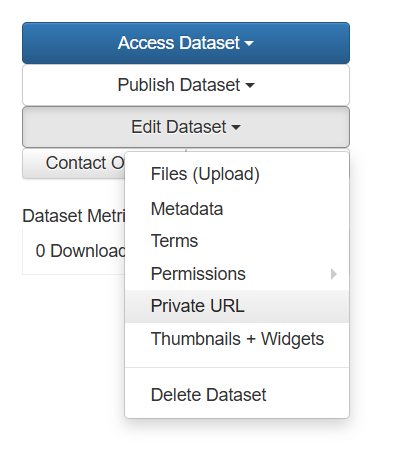 Publish the Dataset and Containing Dataverse
Publish the Dataset and Containing Dataverse
Remember, once it is published, it can't be unpublished!
